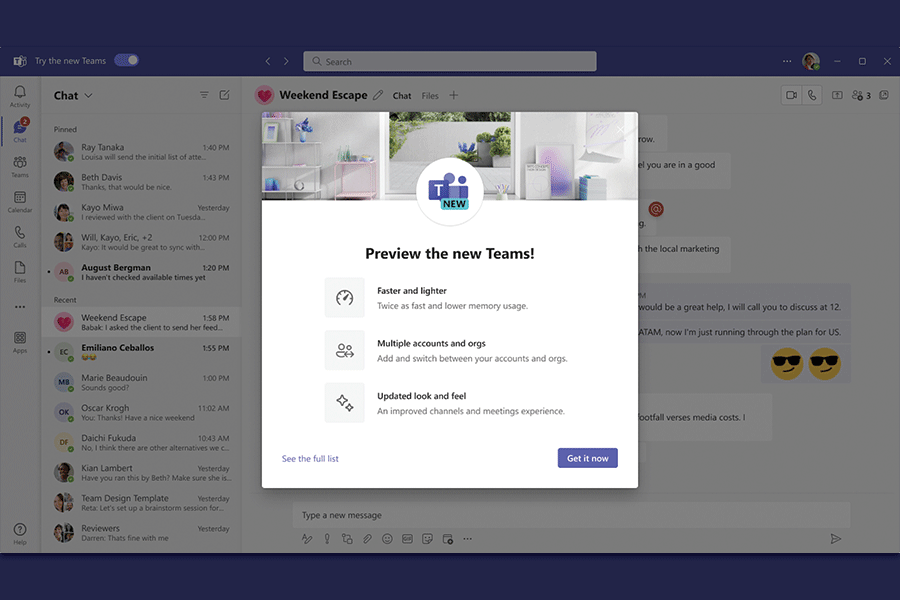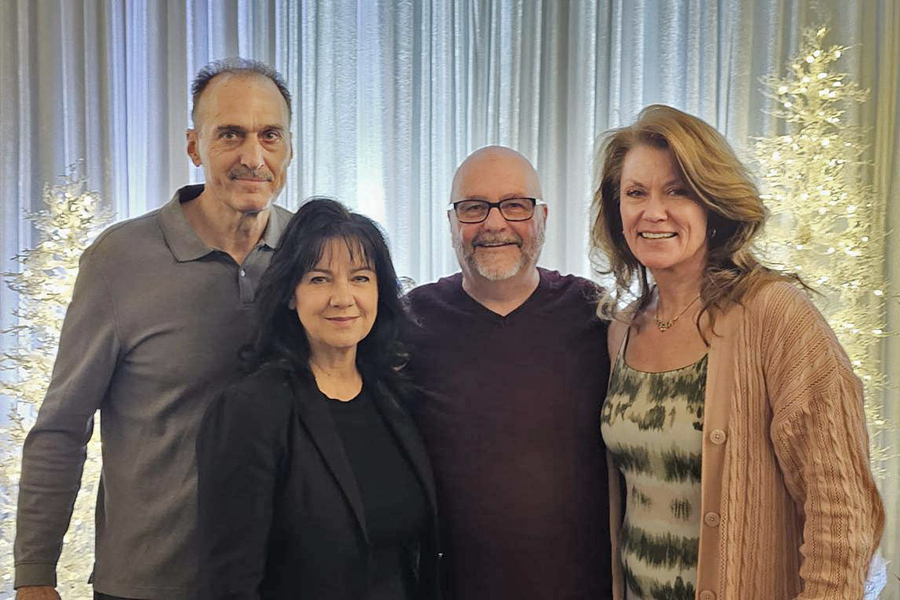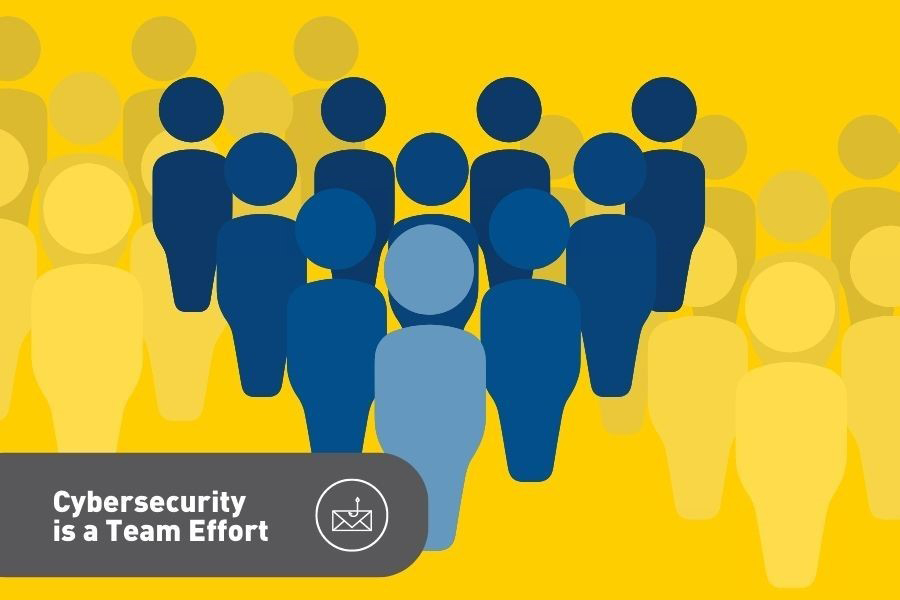Changes are coming that will affect Microsoft Stream Classic videos. Starting February 3, 2024, Stream Classic videos will be migrated to the new Stream (on SharePoint) platform.
The new Stream platform seamlessly integrates with apps across Microsoft 365. With Stream (on SharePoint), videos can be uploaded the same way as other Microsoft 365 files; you don’t have to go to the Stream portal like in the classic version.
Stream Classic videos will continue to be accessible using the same video links as before, until February 15, 2025. IT Services recommends, however, that any published Stream Classic links found on web pages or elsewhere be updated with the new Stream (on SharePoint) links as soon as possible.
Uploads to Stream Classic have not been available since May 2023, yet users may wish to take some time before February 3 to delete any unwanted videos, to help speed up the migration process.
If a video is ineligible for migration due to being in draft mode, incomplete, or in processing state, users will be notified to review and manually move their content. Please note that these videos cannot be redirected or migrated to the new Stream platform automatically.
Should you experience any issues, please contact the IT Service Desk by