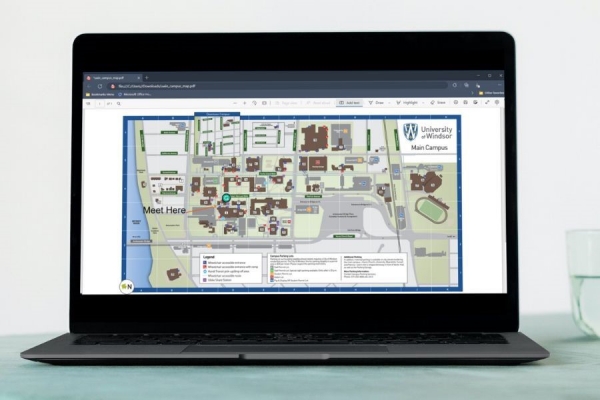 PDF files can be viewed and marked up in Microsoft Edge.
PDF files can be viewed and marked up in Microsoft Edge.
Jan 13th, 2023
UWindsor employees have options besides Adobe Acrobat Pro to create and work with files in Portable Document Format.
A change by Adobe to the way it licenses Acrobat Pro software has prompted some to wonder whether they need it.
Most daily tasks related to PDF files can be done using built-in options or other software:
- All Microsoft 365 applications such as Word and PowerPoint can save as PDF without Acrobat.
- Microsoft Edge browser offers a built-in PDF viewer that can be used to view and work with local, online, or web-embedded files. You can open a PDF file by right-clicking on it and selecting “Open With > Microsoft Edge.” Once the PDF is open, you can add text, draw, and highlight the PDF. You can also add a comment by selecting text then right-clicking “Add comment.” Delete a comment by selecting the three dots at the top of the comment box. The text commented on will be highlighted with an icon.
- Adobe Acrobat Reader, which can be installed at no cost via Company Portal on all managed University-owned devices, lets users sign most PDFs and incorporate that signature into the file. To learn more, see Sign PDFs in Adobe Acrobat Reader.
Users who find they still need a licence for Acrobat Pro can find details in the Licensing Request knowledge base article.
