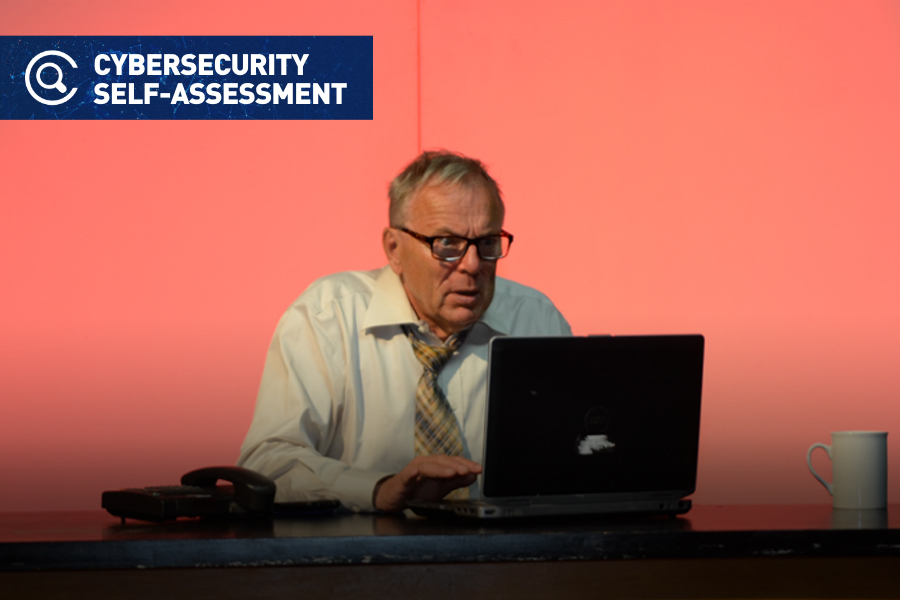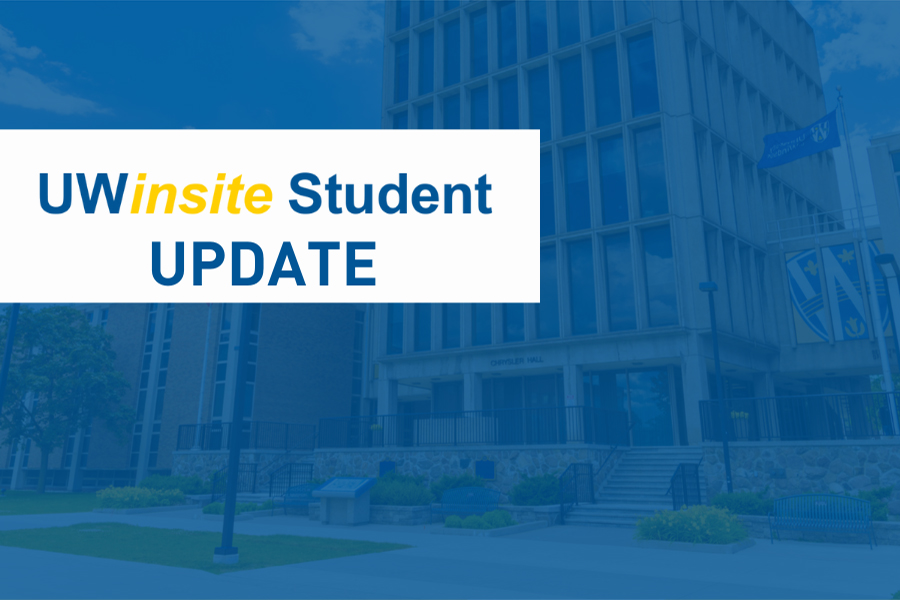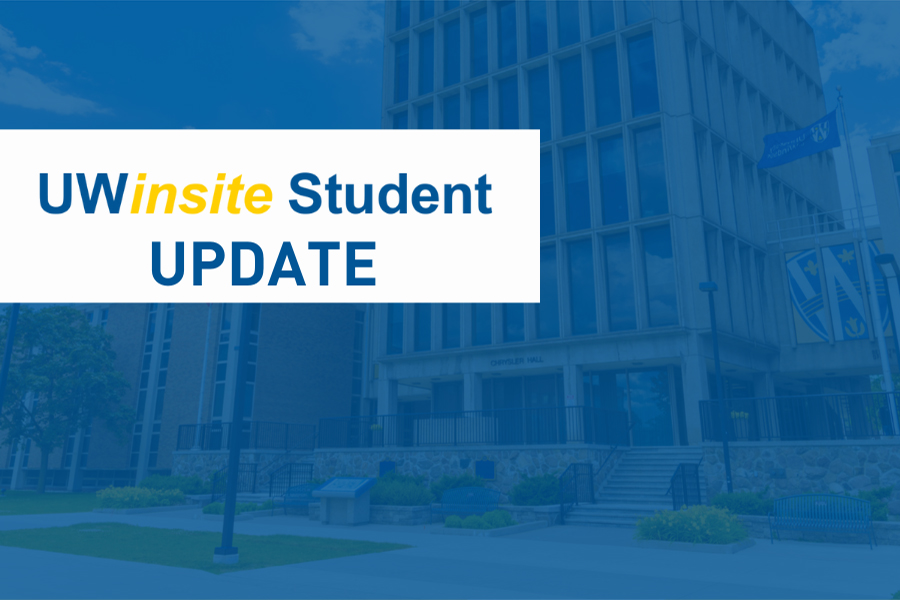
A scheduled UWinsite Student update will cause the system to be unavailable from 6 p.m. Thursday, Nov. 18, to the evening of Monday, Nov. 22.
In preparation for the update, Information Technology Services is asking faculty, staff, and students who access the platform to be mindful of how this could affect them. The offices of the Registrar, Student Accounts, Student Awards and Financial Aid will be closed during this time.
The team behind the update is working to minimize its impact.
“We know how vital the system is to our campus operations, so it has been mostly scheduled over a weekend, during a quieter period,” says Lorraine Chandler, acting University Registrar.
For students with Winter 2022 registration appointment times prior to Nov. 18, the shopping cart and registration features will be paused during the four-day period. The courses added to the cart prior to the evening of Nov. 18 will be available once the system is back online.
Other campus systems will be minimally affected, and students can expect to continue using Blackboard Learn while UWinsite Student is offline. Anyone who needs a transcript prior to Nov. 23 should submit a request by Tuesday, Nov. 17.
During the next three weeks, news stories and emails will keep the campus up to date. The uwindsor.ca/uwinsite/all-news webpage will have the latest information on the project.
UWinsite Student is expected to be online as usual on Nov. 23.
Email questions related to the UWinsite Student Project to uwinsite@uwindsor.ca. Anyone experiencing an issue with UWinsite Student should open a ticket and it will be routed to the right area for help.



 To check if your device is enrolled and meeting these security requirements, visit
To check if your device is enrolled and meeting these security requirements, visit