A "Page" in Drupal is more than just a webpage as we normally understand the meaning. In Drupal 7, "Page" is a specific content type that you can create for your website. It is likely the content type you will most often choose.
To create a Page, go to the edit bar and select Content --> Add Content --> Page.
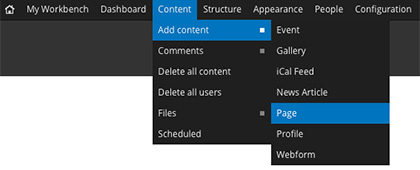
This will bring up the Create Page screen in your browser:
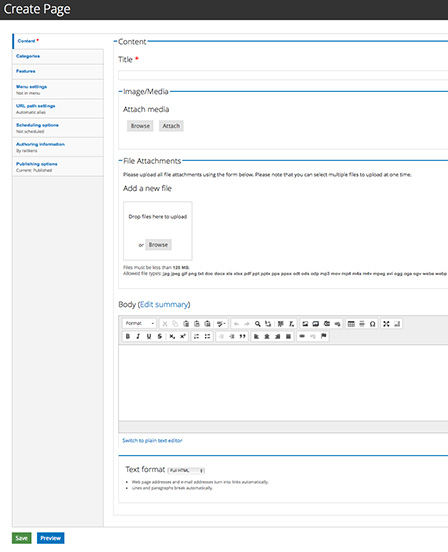
The first field on the screen is for the Page title. This title will always appear at the top of the webpage and is a mandatory field as indicated by the red asterisk.
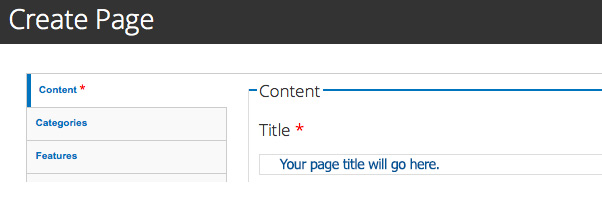
The next field, moving down the screen, is for adding images or media to the top of your page. How the Image/Media section works is covered in another lesson.
The next field, continuing down the screen, is for attaching files to your webpage. How File Attachments section works is covered in another lesson.
The main area for adding and editing content on your site pages will be the Body field. This field is where you input text, images, links, tables and other content for your audience. This area uses a built-in editor similar to the types of editors you see in software like Microsoft Word. Learn more about the Body field tool bar.

Once you have given your page a title and entered body copy (text, images, links etc.) you are ready to Save which will automatically create the page and all the necessary code behind the scenes.
Note: Drupal does not have an automatic Save function. Your page will not be created and your content protected until you manually click on the green Save button at the bottom of the screen.
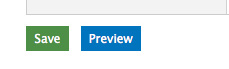
This has been a quick overview of how to create a Page and the Create Page screen. Further lessons cover:
