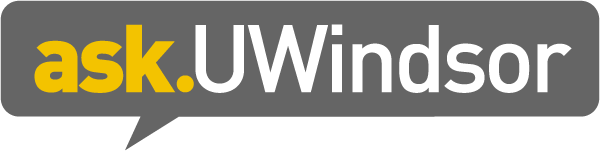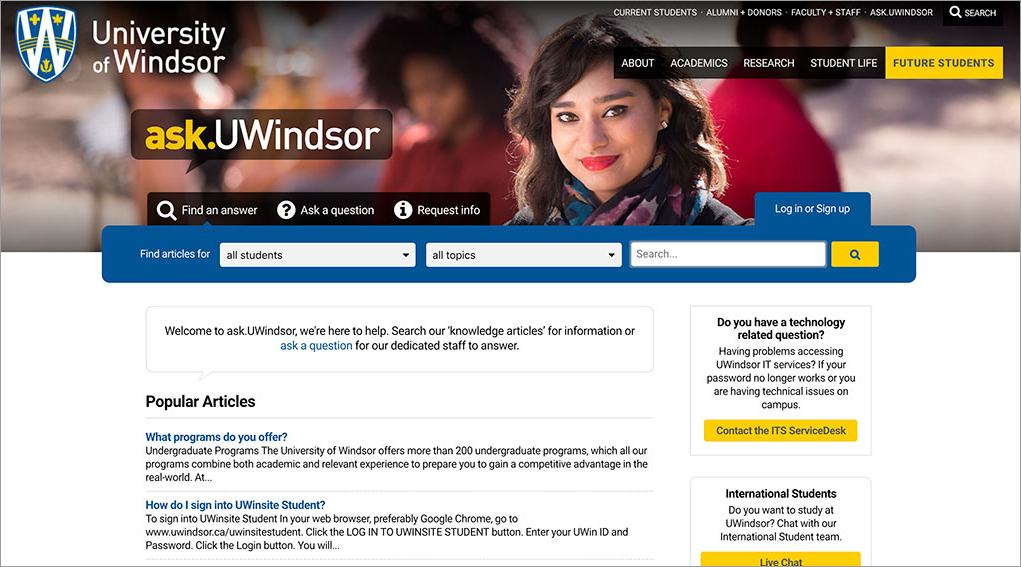
ask.uwindsor.ca, is designed for users to quickly find answers to their questions. Built-in workflow management directs inquiries to the appropriate UWinsite Service user and facilitates behind-the-scenes collaboration so accurate and timely responses are received by constituents, with this in mind we encourage uwindsor.ca editors to replace any managed mailbox references on theirs sites with the ask.uwindsor link.
This guide outlines the process for adding an ask.UWindsor link on your website.
Remove the manage mailbox email reference from the webpage
Place the embed code into the 'Plain Text Editor' of your page or a new 'block':
<div style="position: relative; z-index: 2; background: #fff; width: 150px; margin: 0 auto;">
<h3 class="rtecenter" style="margin: 0; padding: 0;"><strong>Need help?</strong></h3>
</div> <div style="display: block; width: 100%; border: 1px solid #ccc; padding: 25px 10px 10px 10px; margin-top: -10px;">
<p class="rtecenter"><a href="http://ask.uwindsor.ca"><img alt="ask.UWindsor" src="http://uwindsor.ca/uwinsite/service/sites/uwindsor.ca.uwinsite.service/files/askuwindsorwht.png" style="width: 100%; max-width: 250px;" /></a></p> <p class="rtecenter">and select the topic '<em>insert topic</em>' for assistance.</p>
</div>
Switch back to the 'Rich Text Editor' and insert a topic that relates to your area. Use pages 3 through 6 of the Add an askUWIndsor link to your website Job Aid to determine what your topic and/or subtopic may be relevant for your webpages.
If the main topic of the website was Scholarships the text would read:
Select the topic Fees and 'Money Matters: Scholarships for assistance'
*NOTE: If your page does not have a specific topic to reference then you can remove the text entirely.