A Block is a special type of content that appears across your whole website rather than on just one page. A Block can hold text, hyperlinks or images. Blocks are typically used for showing extra links, important messages, upcoming events or news items. Blocks are a way of highlighting important information for your audience. For example, the Useful Links section on the right-hand side of this page is a Block.
To create a block, in the top edit bar, go to Structure --> Blocks--> Add Block
It looks quite similar to a create Page screen and just like a Page you need to specify a title and description and then enter body copy, links or upload images.
The only difference is that you have to specify a region where the block will be displayed on your site. It is not automatic.
Under the Body Copy field there is a field called Region Settings and in the drop down menu under the UWindsor (default theme) you must specify the region for the block, typically the Second (Right) sidebar.
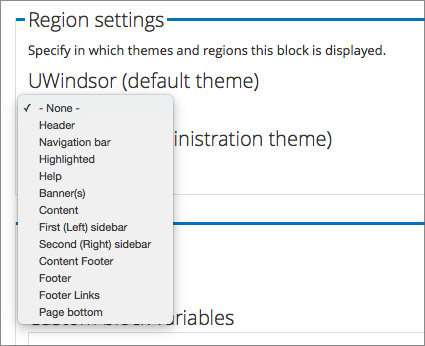
After you specify the region where the block is to be displayed remember to scroll down to the bottom of the page and select Save Block.
Your Block will be saved and displayed across all the pages of your site in the location you selected.
