You can assign your Block to a region (place it) both when you create a block or in block editing mode. However, you cannot delete a Block from either of those screens.
An alternative way to place your Blocks and the only way to delete your Block can be found on the Blocks Listing page.
Select Structure --> Blocks in the top menu.
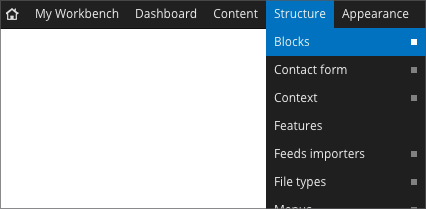
This will open the Blocks Listing page, a very valuable tool for the editor.
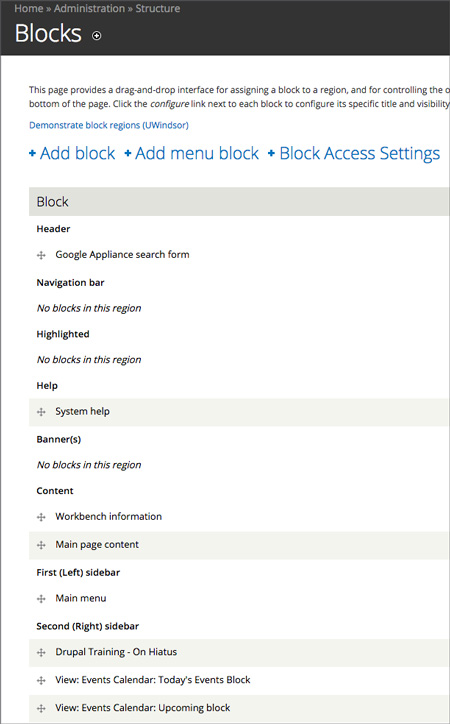
This screen shows every Block available to the site editor and shows the regions they are assigned to, the regions that have no Blocks, and, at the bottom of the page, Blocks that are currently assigned to the region "None", meaning they are disabled.
In the example above, you can see that the "Main menu" block is assigned to the First (Left) sidebar region and that View: Events Calendar: Today's Events Block" is assigned to the Second (Right) sidebar region.
Any Block you create will be listed on this page along with Blocks that have already been created and programmed for you.
For each Block listed there are columns for changing the region to which it is assigned, configuring (editing) the Block and deleting the Block.

Note: A Block never has to be deleted. If an editor wants to retain the information in the Block, assigning it to the region "None" and disabling the Block has the same effect as deleting the Block.
In addition to using the drop-down menu under the Region column to assign the Block to a region, you can also use the plus sign icon to drag-and-drop the Blocks up and down the list into different regions and into a different order.
![]()
At the bottom of the Blocks Listing page, there is a section for all unassigned blocks labeled "Disabled". Simply assign them to a region to enable those Blocks. If you did not assign a region to a Block you created it will be in the "Disabled" section by default.
The "Disabled" section also includes a variety of Blocks that have already been created and programmed for you. More information on these specific blocks is available in other lessons.
Note: The "Disabled" section also includes default Blocks that come with every version of Drupal. Many of these Blocks are not used by the University, have no additional programming behind them and should not be used.
Remember to select "Save Blocks" to ensure your edits are accepted.
