Go to Structure--> Menus--> Main menu to directly add to, edit, disable, or organize your main menu links.
Selecting Main menu will open up the following screen:
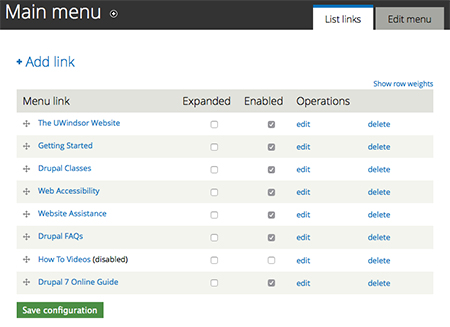
From this screen you can use the checkboxes in the middle to expand/collapse and enable/disable your menu links. You can edit the link and you can delete the link.
Deleting a menu link only deletes the item in the menu. It does not delete the page itself.
The plus symbol on the left-hand side is draggable. You can use that icon to drag your menu links up and down to change the order of your menu.
You can also drag them left and right to place one menu item "inside" another menu item. This referred to as a parent/child relationship or a sub-menu or a second-level menu.
As an example:

In this case Bachelor of Music (Honours) degree is a child or sub-menu of Undergraduate Programs.
At the top of the screen is the + Add link button. This allows you to add a link to your menu without having a page associated with the link. A department may want to link back up to the faculty website or there may be an external website that needs to be linked to. Selecting the + Add link button allows you to enter a link name and a URL directly to the menu with no page creation required.
Drupal does not have an auto-save feature. Remember to select "Save Configuration" when you have finished your work.
