Computer Care
To be productive and secure, it's essential to keep your computer or laptop running smoothly. This means setting it up to maximize its capabilities and keeping it in top condition. After all, your device is your primary tool for work.

The following are the basic tips you should follow to get your computer configured and keep it running well:

The applications you use also need to be installed and maintained correctly. Follow these suggestions to make staying up-to-date and secure easier
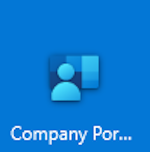
The University has device administration available for all faculty and staff to help keep their University-owned computers secure, safeguard against cyberattacks and work optimally. This mandatory service provides many benefits, automating many of the steps necessary to maintain your computer and engaging IT Services as a partner to enhance your work experience. If you are looking to enroll your University-owned computer or want to add a personal computer or phone to device administration you can contact IT Services.
There are a number of benefits to enrolling your computer in device administration:
To be productive and secure, it's essential to keep your computer or laptop running smoothly. This means setting it up to maximize its capabilities and keeping it in top condition. After all, your device is your primary tool for work.