Partial single sign-on (SSO)
UWindsor students, faculty and staff whose devices do not have single sign-on enabled will see the following sign-in screens when accessing:
- Brightspace
- Microsoft 365 Apps (Office 365)
- myUWinfo
- UWinsite Finance
- UWinsite Student
- and more
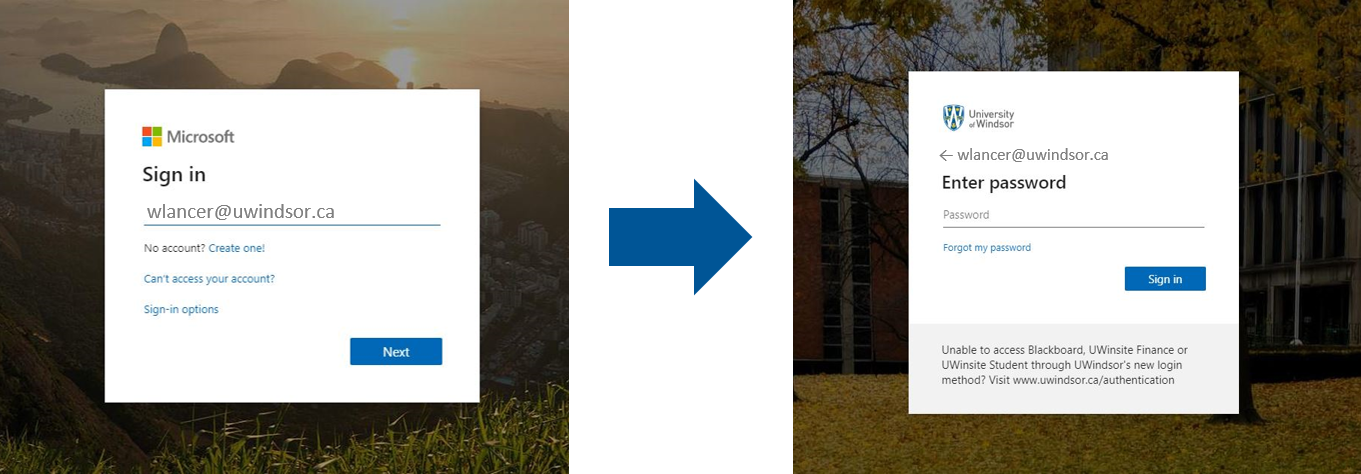
Logging in
You will need to continue signing into your device and then at least one of Brightspace, Microsoft 365 Apps (Office 365), myUWinfo, UWinsite Finance or UWinsite Student. Once you have signed into one of these systems, however, you will also be signed into the others.
When signing into one of the systems mentioned above, enter (or select) your UWinID@uwindsor.ca including the “@uwindsor.ca” and its associated UWin Account password. If you are a faculty or staff member, remember to enter your official UWindsor email address (ex. wlancer@uwindsor.ca) and not your email alias (ex: Winston.Lancer@uwindsor.ca).
Protect your accounts
It is critically important that you lock, sign out or shut down your device when it is not in use. Failing to do so could expose your accounts to others. This is particularly crucial on public or shared computers such as in classrooms or computer labs.
