Work from Home Security
If your home is now an extension of your office, below are some security tips that will help you take control of security issues, protecting yourself, your work and your personal information.
Best Practices
- Keep your operating system and software, including anti-virus, up to date. Ensure your devices are running the most current versions of software and enable automatic updates. Reboot weekly. Practice Computer Care.
- Use University’s Virtual Private Network (GlobalProtect) to access any work accounts. GlobalProtect software will set up a data tunnel which encrypts all traffic between your computer and the University’s firewall.

- Check that your home network is secure.
- Make sure your wireless password is strong (12 characters)
- Ensure that your wireless network uses encryption (lock next to the name)
- Use a separate device for work if possible.
- Use University-approved devices and applications to collaborate and complete your tasks.
- Use Microsoft 365 apps and avoid saving files on local drives. Instead, save your work to OneDrive, Teams, or SharePoint, which is stored in our private Microsoft Cloud and offers 1TB of storage.
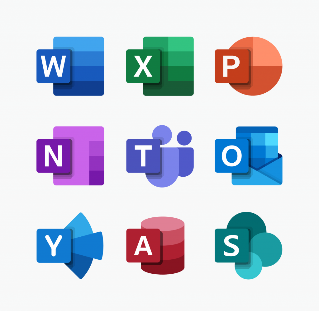
- Keep your mobile devices secure, locked and password protected, when not in use.
Improve Your Security Even More
If you're interested in additional security for your home office, consider some of these topics.
Make your home network more secure
If you purchased your router, rather than receiving it from your service provider, you can take the following actions:
- If your router is older than 10 years, replace it with a new one
- Change your wireless password to make it stronger (16+ characters)
- Change your router’s default administration password
- Update your router software
- Ensure your wireless uses strong encryption (WPA2 or WPA3)
- Put your IoT devices (e.g. smart home appliances, smart TVs, games) on a separate network
- Disable the “Guest” network if not needed
Use separate user accounts
Most computer operating systems now allow for multiple user accounts. If you don’t have a computer dedicated for work and share one machine with your family, you can setup multiple user accounts to increase security. You can setup one that you use for work and setup a second one for the family to use. This will allow you to separate work activity, files and browser logins from those used by your children for their school work, for instance.
Connect your work machine to device management.
Device management allows for optimized configuration, streamlined software deployment and single sign-on between applications to maximize your productivity. It is as easy as selecting “Add a work or school account” in your Windows 10 PC settings. If you use the macOS, make sure you are using the version of Office 365 from the App Store and not an older version.

