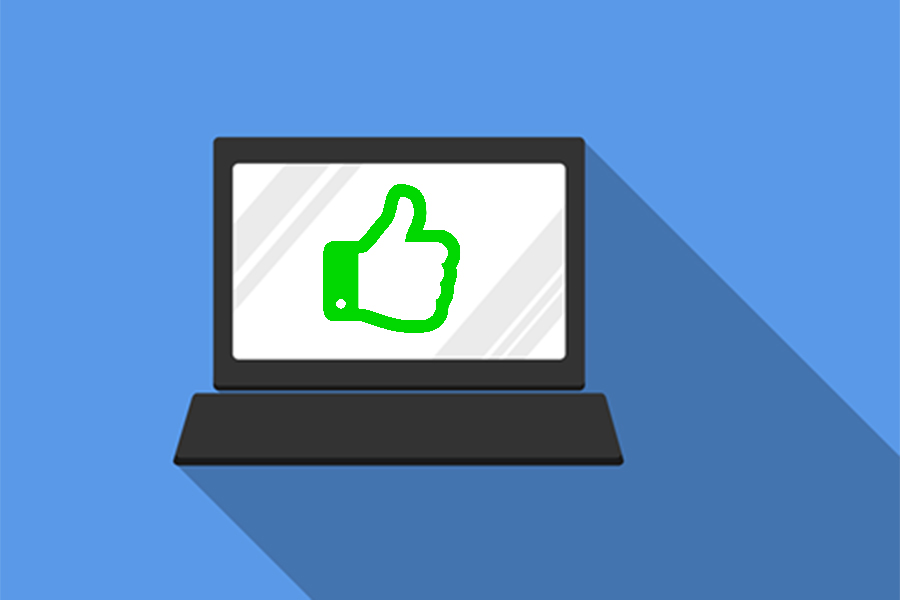
A security update needs to be installed on all campus computers to safely re-enable printing. Due to the risk of this vulnerability, it is not safe to re-enable printing until enough computers have received this update.
Users can help expedite the return of printing by making sure their computers receive the update as soon as possible.
For Windows 10 devices enrolled in Intune Device Management or UWin Active Directory - the update will be applied automatically. All that needs to be done is to reboot when prompted.
For all other Windows 7 devices and Windows 10 devices not enrolled in Intune or UWin Active Directory - a patch is available and must be manually installed by the user by following these steps:
- Open Windows Settings > Updates & Security > Windows Update.
- Click Check for updates.
- A new July patch will automatically start downloading on your device. Make sure that the patch with KB5004945 in the name is one of the patches being installed.
- Click on Restart now after the patch is downloaded.
If you have not installed updates on your Windows 7 or unmanaged Windows 10 device in a while, your device may be several patches behind and the install process may take some time. You may have to apply updates and reboot multiple times. Using device management is a way to make this process less painful in the future. Contact IT Services for more information.
If you are still unable to print by the end of the day, contact IT Services as there may be additional steps on your machine that you need to take to be able to print.
Should you have further questions or concerns regarding these update processes, contact the IT Service Desk at 519-253-3000, ext. 4440.
