Within the body copy of a page, you may want to place a link to:
- other pages on your site
- external websites outside the University
- a specific person's email
- a file such as a PDF or Word document
Use the Link section of the body field tool bar to add these links.

For links to web pages or emails
- Select the text you would like to be a link*
- Select the Link button to open the Link dialogue window
- Choose the Link type in the drop-down menu, either URL, E-mail or Other

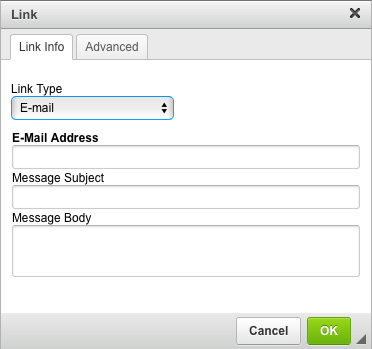
- For a URL link, paste or type the web address into the URL field. You also have the option to change the protocol from http to https (s indicates a secured site), ftp (a standard Internet protocol for transmitting files between computers) or Other
- For an e-mail link, paste or type the email address into the E-Mail Address field. You can also pre-populate the subject line and body of the email message
- Select OK
- The text you originally selected should turn blue and be underlined indicating to users that it is a hyperlink to further content.
For links to files
- Select the text you would like to be a link*
- Select the Link button to open the Link dialogue window
- In the Link dialogue window select Browse Server.

- The system will look in the website asset library first—if you have already uploaded the file it will be in your library—select the file and select Insert File.
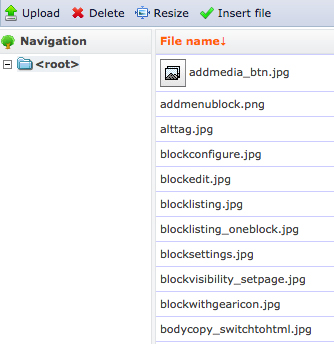
- If you have never uploaded the file before, select Upload, and then Choose File—the system will switch to looking on your local computer.
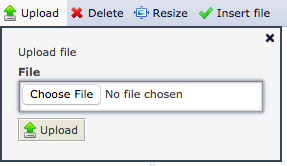
- Complete the upload then select Insert File
- Remember to provide Alt Tags for any images you upload.
*Note:
The text you select to be a link should explain in plain English where the user will go or what will happen when they follow the link. For example, "Click here" is a poor choice and tells the user nothing. "Learn more about our undergraduate courses" is a much better link as it tells the user what is going to happen. Avoid using the verb "click" as it assumes the user has a mouse. Many of your visitors will be on mobile devices and will not be "clicking" anything.
