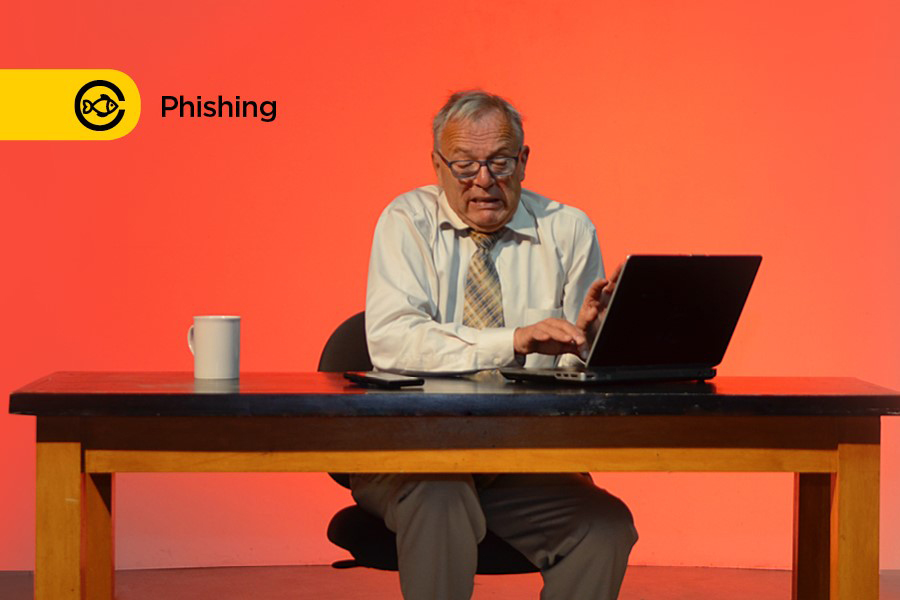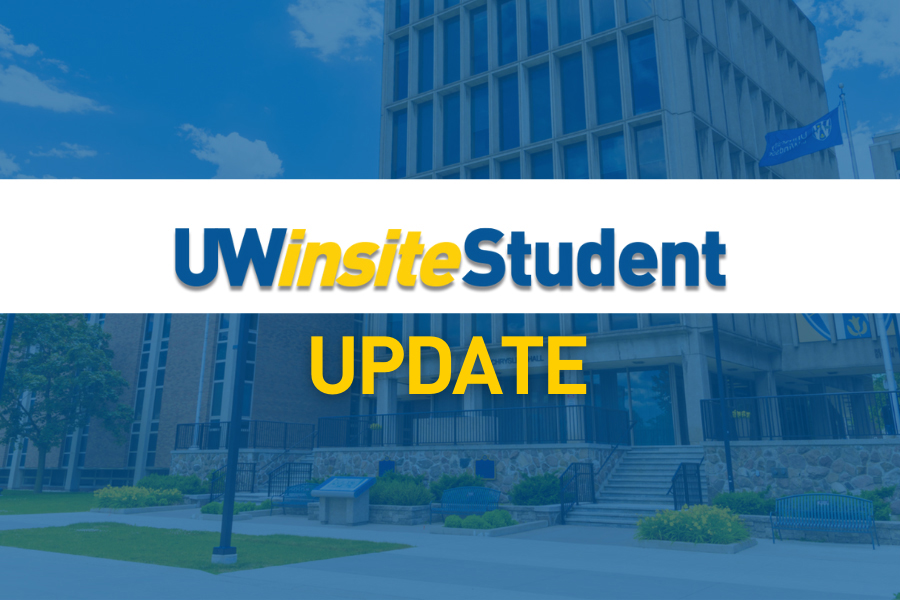Recipients of the Employee Recognition Awards demonstrate how leadership, collaboration, creativity, and perseverance can result in new and innovative solutions to address unprecedented challenges and build a strong community, Human Resources said in announcing the honourees.
The awards recognize and celebrate the outstanding contributions of individuals and teams to advancing the University’s mission.
Excellence in Leadership Award
- Daniel Heath, faculty, Department of Integrative Biology and Great Lakes Institute for Environmental Research
- Dave Johnston, head, Leddy Library Access Services Department
- Fall Return Leads: Jennie Atkins, executive director of Continuing Education; Jess Dixon, head of the Department of Kinesiology; Chris Houser, dean of the Faculty of Science
Excellence in Health and Safety Award
- Shaun Dunford, third class maintenance engineer in the Energy Conversion Centre
- COVID-19 Screening Platform Team, view the list of team members
Impact Award
- Sherri Lynn Menard, manager of environmental health and safety, Human Resources
- Trevor Pittman, concert producer/operations manager, School of Creative Arts
Service Excellence Award (Individual)
- Christopher Ribble, application developer, Information Technology Services
- Graham Fawcett, application developer and consultant, Information Technology Services
Service Excellence Award (the First Five Years of Employment)
- Rachelle Prince, communications co-ordinator, Faculty of Law
Service Excellence Award (Team)
- Athletics and Recreational Services, view the list of team members
- Enrolment Marketing and Recruitment – Hybrid Fall Open House, view the list of team members
- Fall 2021 Technology Projects – Information Technology Services, view the list of team members
- University Players staff, view the list of team members
UWindsor Proud Award
- Sheri Lowrie, student recruitment officer, Office of Enrolment Management - Recruitment
The campus community is invited to a live virtual celebration March 3 at 11 a.m. to honour the award recipients and show appreciation to colleagues for their positive impact during these challenging times and throughout the year.
Go to the Employee Recognition website for more information and to register for the virtual event. Registrants will receive the link to join the celebration via e-mail the week prior.