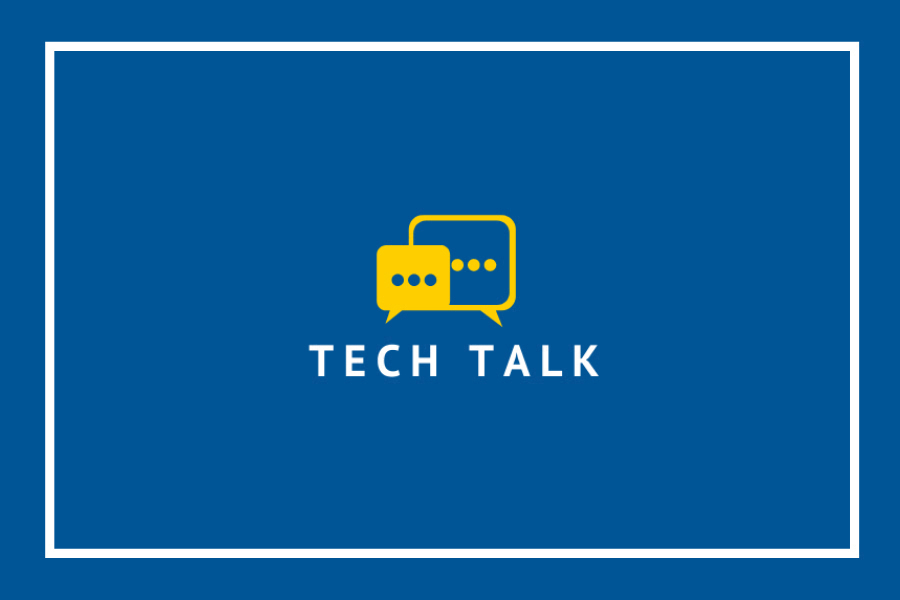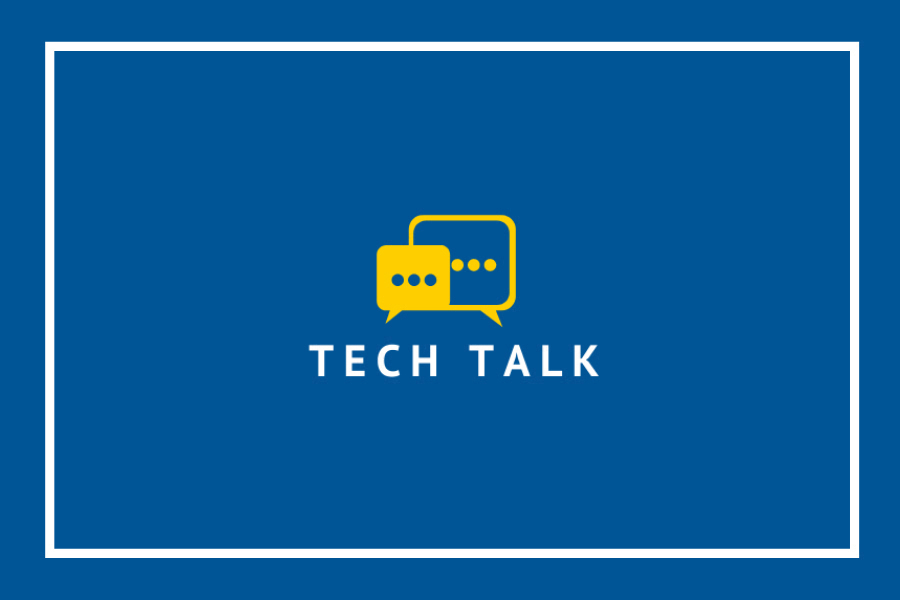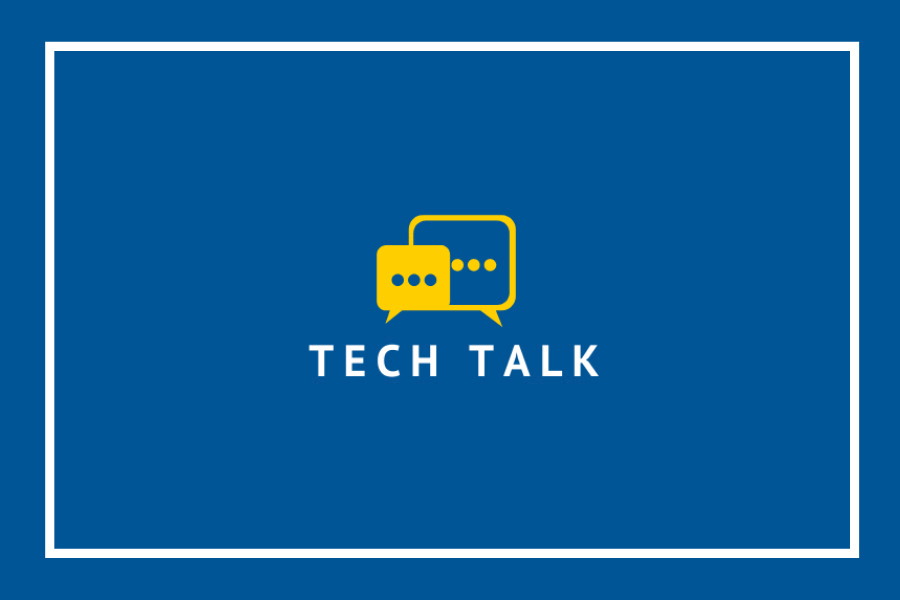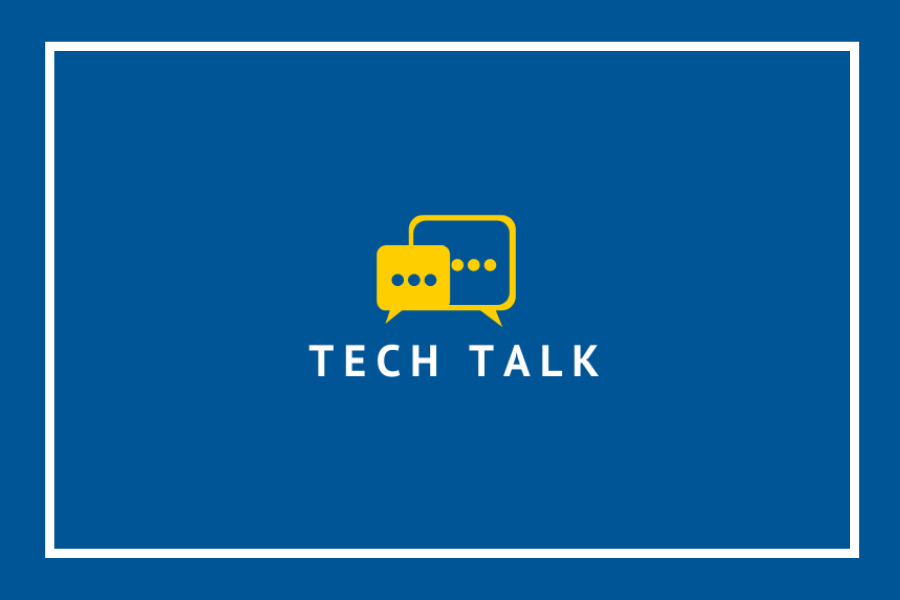The University community came together Feb. 25 for a virtual presentation honouring the 2020 recipients of Employee Recognition Awards. The program, co-ordinated by Human Resources, recognizes the outstanding contributions and dedication of employees to advancing the University’s mission.
Thursday’s event celebrated these honorees:
- Excellence in Leadership Award — James Yaworsky, review counsel, Community Legal Aid
- Excellence in Health and Safety Award — Michelle Bondy, learning specialist, Faculty of Science; and Research Safety Committee (view the list of team members)
- Impact Award (Individual) — Nargis Ismail, organic analysis lab co-ordinator, Great Lakes Institute for Environmental Research; and the Centre for Teaching and Learning and the Office of Open Learning (view the list of team members)
- Service Excellence Award (Individual) — Alison Samson, director of graduate academic services (retired), Faculty of Graduate Studies; and Nick Keren, systems analyst, Information Technology Services
- Service Excellence Award (the First Five Years of Employment) — Sarah Hebert, communications assistant in the Office of the Vice-President, Student Experience
- Service Excellence Award (Team) — Faculty of Education Pre-Service Team (view the list of team members)
The presentations highlighted the positive impact of the award recipients and their contributions; attendees expressed their congratulations through live chat.
Nargis Ismail, organic analysis lab co-ordinator in the Great Lakes Institute for Environmental Research, was honoured with the Impact Award.
“This award recognizes my service and pushes me further toward excellence in the field,” she said.
Her nominator credited Dr. Ismail as the central force in transitioning the lab’s services to accommodate both pollutants and trace nutrient analysis.
“One of her main successes this past year has been the successful national accreditation for nutrient analysis through the Canadian Analytical Laboratory Association. This ensures that the lab can continue to pursue new contracts and research partnerships at the highest standard possible,” the nominator wrote.
Recipient of individual Service Excellence Award Nick Keren, a systems analyst for Information Technology Services, called the award a true honour.
“What makes it so special is that the nomination comes from those I work with and the areas I support,” he said. “This award is something I will look back on with pride long after my time here at the U of W has ended.”
His nominator said Keren was “synonymous” with service excellence: “His depth of knowledge is unparalleled. His eagerness to go the extra mile and provide unprecedented support is unmatched. Nick’s contagious cheerfulness sets him apart from others.”
Those unable to join the virtual celebration live can view the Employee Recognition Awards video.
Nominations for the 2021 Employee Recognition Awards will open in the fall. More information about the awards can be found on the Human Resources website.