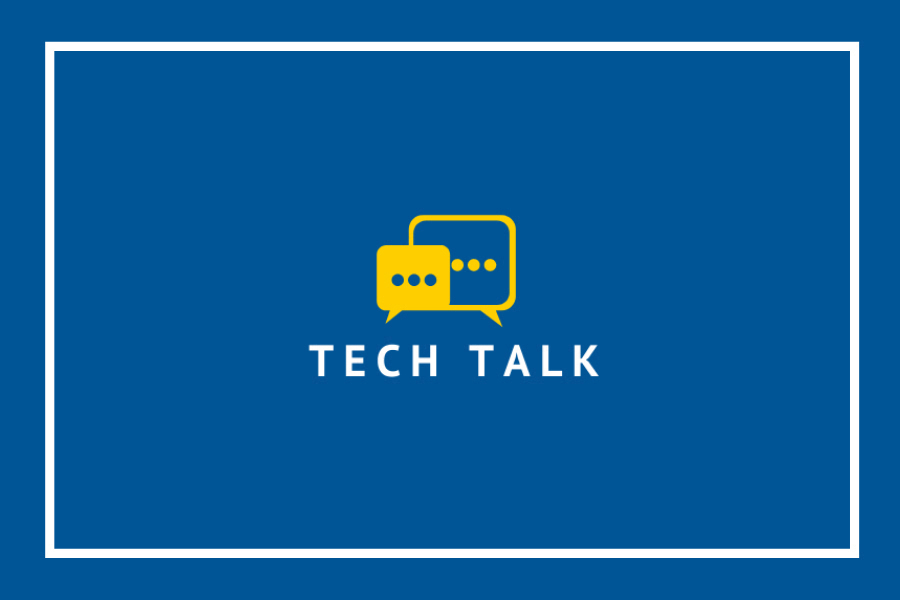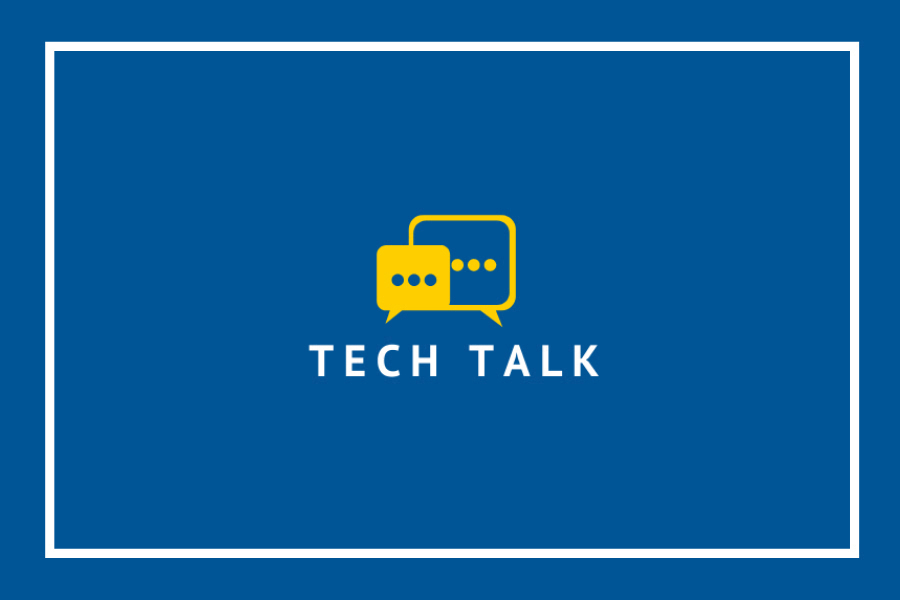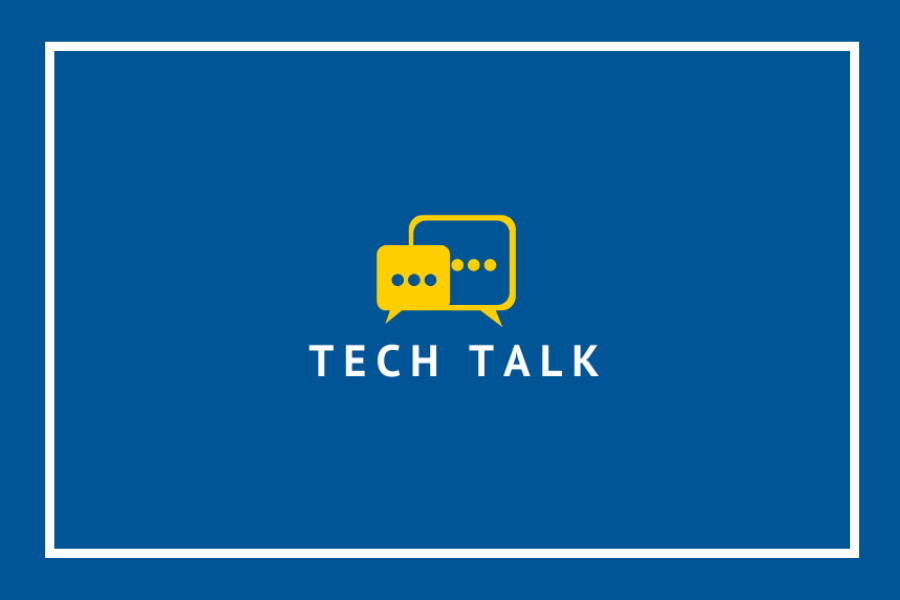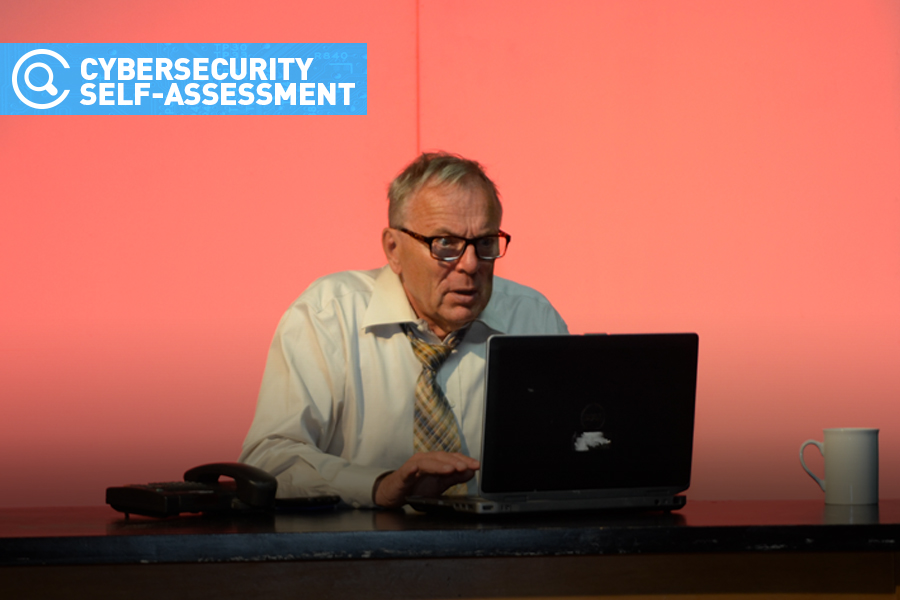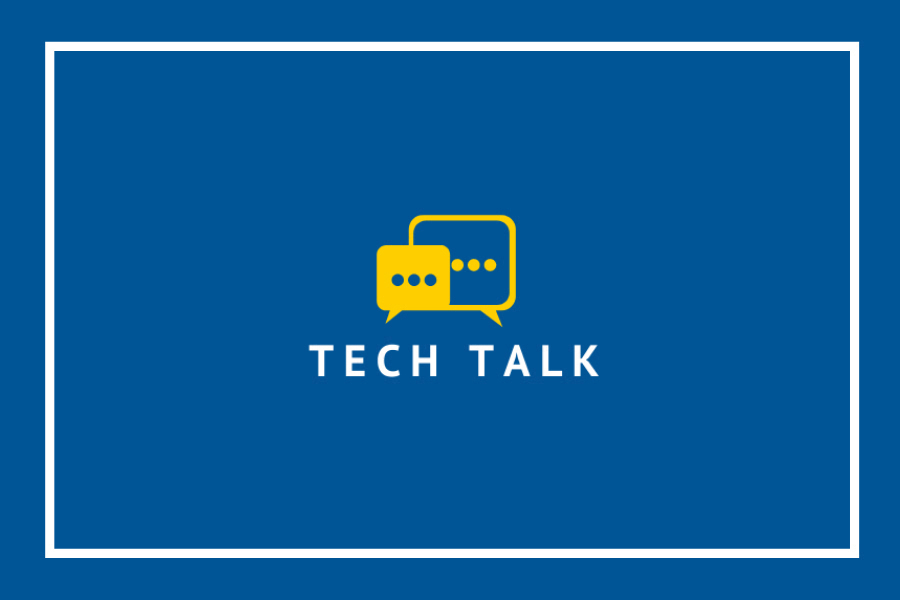
Microsoft Teams now offers breakout room. Instructors can use breakout rooms to divide their class into sub-groups to facilitate discussion and other learning opportunities.
Watch Information Technology Services team member Craig Brown as he provides an overview of breakout rooms in this 136-second Tech Talk video.
For more information about using Teams breakout rooms, click on the links in the Comments section below the video. A Microsoft resource for instructors and students is also available here.
Tech Talk is a presentation of IT Services. More Tech Talks are available at www.uwindsor.ca/its/tech-talk.